Online Help
ONLINE SCHEDULING SYSTEM
We offer tutoring appointments for some courses, writing and OWL appointments for most courses, and study skills appointments that are available to all students. Other courses may be covered by our STEM Lab, Study Sessions, and/or Supplemental Instruction. We are not able to hire tutors for all courses (remember, all tutors are current UNCW students!).
To use our online scheduling system to check whether we can help with your course, follow these steps:
- Login to our online scheduling system using your UNCW username and password.
- To search for appointments, click on the "Find Appointments" widget. To search for drop-in help, click on the "Find Drop-in Help" widget.
- Not sure where to look? Try both!
- Choose the subject you would like help with from the drop down menu.
- "Study Skills" is only for study skills help, not for help with subject content
- Choose the reason you would like help from the drop down menu.
- "Course Help" is for content tutoring
- "Writing Help" is for help with writing assignments
- "Study Skills" is only for study skills help, not for help with subject content
- Click on the "Search" button
- A pop-up window will display a list of days and times when we can help with your course.
If the pop-up window lists days and times that suit your schedule, go ahead and book an appointment (jump to step 7 in "How to Schedule an Appointment" below) or plan on dropping in (click on the search result for full drop-in details and the option to sign up for an SMS reminder).
If the pop-up window does not display any upcoming availabilities, that means that either we do not cover that course, or all appointments in the next 10 days have been booked.
You can call or email us to double-check whether your course is covered, or to schedule an appointment more than 10 days in advance. You can also use our online appointment system to request a tutor. (See "How to Report Unable to Find an Appointment" below.) Finally, you can check the STEM Lab, Study Sessions, Supplemental Instruction, and/or tutoring pages to see if your course is listed there.
Appointments must be made at least 24 hours ahead of time: no same-day appointments. Appointments can be scheduled up to 10 days ahead of time using our online scheduling system.
To schedule an appointment with the ULC, follow these steps:
- Login to our online scheduling system using your UNCW username and password.
- Click on the "Find Appointments" widget.
- Choose the subject you would like help with from the drop down menu.
- "Study Skills" is for study skills help
- Choose the reason you would like help from the drop down menu.
- "Course Help" is for content tutoring
- "Writing Help" is for help with writing assignments
- "Study Skills" is for study skills help
- Click on the "Search" button.
- A pop-up window will display a list of available appointments.
- If you can't find what you're looking for, see "How to Search for Your Course" and/or "How to Report Unable to Find an Appointment" (on this page)
- Click on the day and time that best suits your schedule.
- A new pop-up window will display appointment details, including date, time, and location.
- If you would like to attend your appointment online via Zoom, select the "Online" radio button. Otherwise, your appointment will be in person in DePaolo 1056.
- Enter any notes you want your tutor to know before the appointment.
- Click "Save" to confirm and schedule the appointment.
- You will receive an automatic e-mail confirming your appointment.
- On the main menu page, you may also opt in to activate text message reminders (click on "Edit BIO" and in the pop-up window choose "Yes" for "Receive SMS Alerts / Reminders").
If you have searched our online scheduling system and found no availabilities for your course, we want to know! This helps us ensure that we are covering the courses that students need.
To report unable to find an appointment in our online scheduling system, follow these steps:
- After following steps 1-6 of "How to Schedule an Appointment," if there are no availabilities, there will be a button in the lower left of the pop-up window that says "Report Unable to Find an Appointment." Click here.
- Follow the instructions in the linked survey.
We will always attempt to find a tutor for you, although once the semester has begun that isn't always possible.
Appointments must be canceled at least 24 hours before they are scheduled to occur. Appointments cancelled fewer than 24 hours in advance will count as a missed appointment (see our Attendance Policy).
To cancel your appointment, follow these steps:
- Login to our online scheduling system using your UNCW username and password.
- Your upcoming appointments will be displayed in the widget that starts with today's date. Appointments will appear as a yellow box with appointment details in this widget. You can scroll through the dates to find the appointment you want to cancel.
- Once you have found the appointment you want to cancel, click on the "X" button in the yellow box to cancel the appointment.
- A pop-up box will prompt you to provide a reason for your cancellation. This is helpful to us and to your fellow students!
- If you are cancelling fewer than 24 hours before the appointment, you will also be reminded that cancelling fewer than 24 hours before the appointment will count as a missed appointment.
- If you are cancelling an appointment that is part of a series of recurring appointments, you will also be asked whether you want to cancel a single appointment or all recurring appointments.
- If you want to cancel all recurring appointments and it is fewer than 24 hours before a recurring appointment is scheduled, you will need to call the ULC.
- Click "Cancel Appointment" to finalize the cancellation.
You may also call or email the ULC to cancel your appointment.
Do NOT contact your tutor directly! Doing so will NOT cancel your appointment - you must follow the steps above.
ZOOM
There is a difference between a personal (or free) Zoom account and a UNCW Zoom account. You must be signed into your UNCW Zoom account to join an online ULC appointment. All UNCW Zoom accounts have the most advanced features, so be sure to activate and access your UNCW Zoom account by always signing in here with your UNCW credentials: https://uncw.zoom.us/
- For the Zoom browser version: Visit https://uncw.zoom.us/ and click "Sign In" using your UNCW credentials. (Use Google Chrome or Firefox)
- For the Zoom App: Once the Zoom App is installed on your local device:
- Always select the SSO option to sign into your UNCW zoom application (key icon).
- When prompted, type “uncw” in front of the “.zoom.us”, then click continue.
- When prompted, click “Launch Zoom” and then “Open Zoom Meetings”.
- After you have signed into your UNCW Zoom account, to sign in for your appointment, go to our online scheduling system and follow the directions below.


If you scheduled an online appointment with the ULC, you will need to access your Zoom link through our online scheduling system.
- Sign into your UNCW Zoom account first.
- Log-in to our online scheduling system using your UNCW username and password.
- Your upcoming appointments will be displayed in a yellow box. It will default to today's date.
- Click on the arrow icon "->" to launch the Zoom meeting. You may join up to 15 minutes before the appointment time.
- Follow the Zoom prompts to finish launching the meeting.
If you encounter any difficulties, please call or email the ULC.
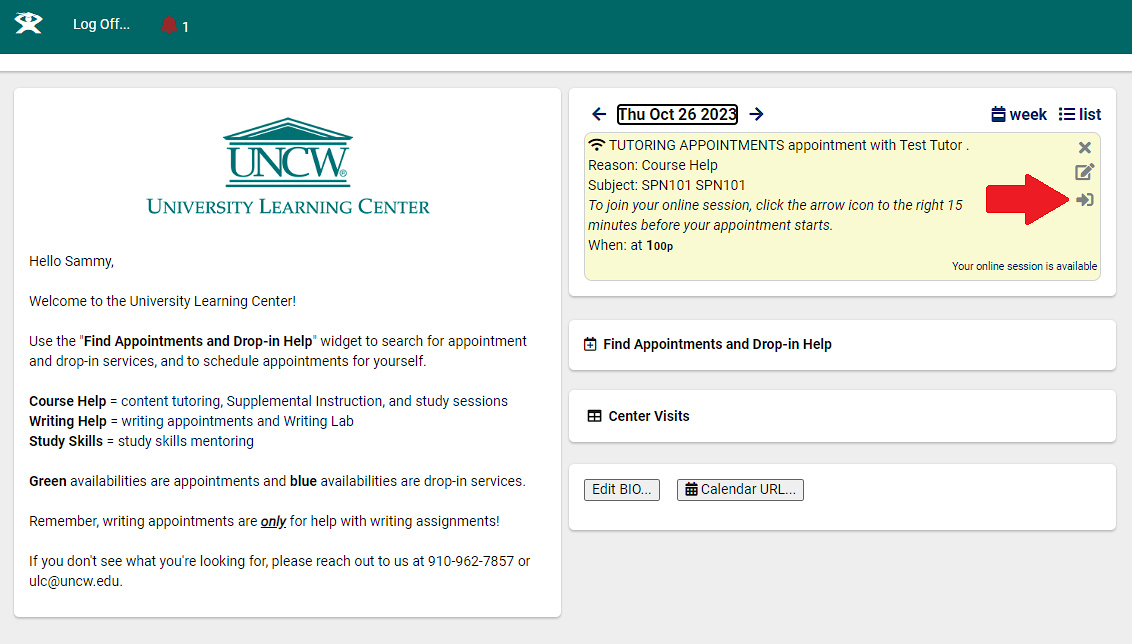
- If your tutor has not entered the appointment after five minutes, please call or email the ULC front desk for assistance.
- If you need additional Zoom tutorials, please check out the Zoom Support Center or the Zoom Learning Center.
- Zoom Best Practices - this support resource provides specific information about best practices for using Zoom.
- UNCW Library also has a How do I login to Zoom? Knowledge Base article.
MATH RESOURCES
- Algebra Help - includes tutorial help and sample problems with step-by-step solutions
- Cheat Sheets - online math tutorial, also provides algebra, trigonometry, and calculus cheat sheets
- Hippocampus - free video lessons with interactive questions covering algebra, calculus, physics, and statistics
- Khan Academy - instructional math videos, subjects include: basic math, algebra, word problems, geometry, calculus, differential equations, finance, linear algebra, physics, trigonometry, and statistics
- Math.com - for help with numerical skills, algebra, trigonometry, calculus, and more!
- MathTV.com - instructional math videos explaining how to solve problems, subjects include: basic math, algebra, geometry, trigonometry, and calculus
- Math Words - an interactive math dictionary: Terms from beginning algebra to calculus
- Purplemath - algebra help
- StatPrimer - statistics instructional guide with exercises
CHEMISTRY
- Chemistry Terms & Concepts - Purdue University
UNCW YOUTUBE STEM VIDEOS
UNCW WRITING RESOURCES
- UNCW Library guide to starting research
- Citation Guides (MLA, APA, Chicago, etc.) on the UNCW Library site
- Thesis and Dissertation Information on the UNCW Graduate School site
- Coming Up With Your Topic from ULC Writing Services
- Topic Development from ULC Writing Services
GENERAL WRITING RESOURCES
- The Writing Center, UNC Chapel Hill - Useful handouts, writing guides and links
- Excelsior College Online Writing Lab - Useful, easy writing guides
- How to Recognize Plagiarism: Tutorials and Tests - From Indiana University
DOCUMENTATION & CITATION
- APA Style Online - Useful updates to APA style, especially for electronic media
- Chicago Manual of Style Online - Quick guide to Chicago Style
- MLA Style Center - MLA Style guide with citation examples and an interactive practice template
- ASA Style and Format - A helpful guide to the American Sociological Association style and format
- CSE Quick Citation Guide, Penn State University - Examples of citations in three CSE styles
- IEEE Style Overview, Purdue OWL - Institute of Electrical and Electronics Engineers
- ACM Style - Association for Computing Machinery Word Style Guide
WRITING MECHANICS
- Grammar Girl - Fun, useful tips (listen or read)
- Grammar Bytes! - Includes exercises, handouts, & tips
- Grammarly Grammar Rules - Review grammar tips and topics
UNCW YOUTUBE WRITING VIDEOS
GENERAL STUDY SKILLS RESOURCES
- Flashcard Machine - a site to create online flashcards
- How to Get the Most Out of Studying - Samford University video series
- Khan Academy - educational videos for MAT, Sciences, ECN, HST
- Multimedia Educational Resource for Learning and Online Teaching (MERLOT) - resources for different courses from agriculture to world languages
- Dartmouth Academic Skills Center - Dartmouth College
CRITICAL THINKING
- Critical Thinking (The Foundation for Critical Thinking) - an in-depth examination of critical thinking skills
- What Is Critical Thinking? - You Tube - Paul Stearns, professor of Philosophy, Blinn College
EXAM PREPARATION
- Test Taking Skills - St. John's University
NOTE-TAKING
- Lecture Notes - St. John's University
- Classroom Listening & Note Taking - St. John's University
READING STRATEGIES
- Reading Textbooks Effectively and Efficiently - includes SQ3R method (Dartmouth College)
RESEARCH
- Project Gutenberg - free library of eBooks
- Get Started Research Guide - UNCW Library
- How to Navigate UNCW Library Resources for Research - UNCW Library
- Subject and Course Guides - UNCW Library
STANDARDIZED TESTS
- Standardized Test Practice (testprepreview.com) - GRE, PRAXIS, GMAT, LSAT, etc.
- GRE Info - company that produces the GRE test
- Praxis Info - company that produces the PRAXIS test
TIME MANAGEMENT
- UNCW Semester Calendar
- The Assignment Calculator - University of Minnesota Libraries
- Time Management Strategies - Virginia Tech
GENERAL FOREIGN LANGUAGE RESOURCES
- Foreign Language Learning - duolingo.com
- Foreign Language Online Dictionaries - WordReference.com
- News in Slow Spanish (and French, Italian) - listening, reading practice
FRENCH
- French Grammar - University of Texas
- French Grammar & Spelling Checker - Dr. Terry Nadasdi & Dr. Stefan Sinclair - BonPatron.com
PHILOSOPHY
- Stanford Encyclopedia of Philosophy - encyclopedia of philosophy terms and topics with references
SPANISH
- Spanish Proficiency Exercises - University of Texas at Austin
- Senor Jordan's Spanish Videos - teacher created website
- Spanish Grammar - Bowdoin College
- Study Spanish.com
Contact Us
Regular office hours:
Sunday: 2:00pm - 9:00pm
Monday - Thursday: 8:00am - 9:00pm
Friday: 8:00am - 5:00pm
Office hours do NOT reflect service hours; check each service (e.g. STEM, Writing, etc.) for detailed information and schedule
Services are only available during Fall, Spring, and Summer semesters, and only when on-campus / in-person classes are in session; limited hours during exams
