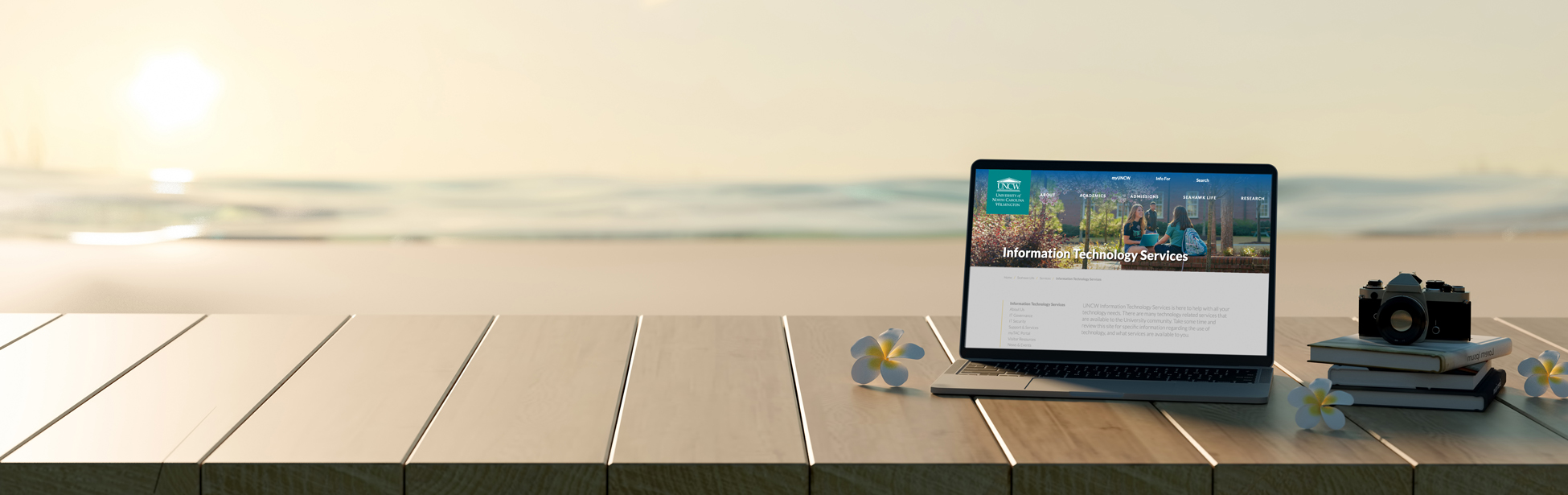Big improvements are coming to Mac users this month. We are unveiling a series of updates designed to enhance your experience, from simplified password management to improved system support. These changes will help keep your device running smoothly and securely. Learn more below about the exciting new enhancements for Mac users.
Available Now: macOS Tahoe Upgrade for UNCW-Owned Apple Computers
We are pleased to announce the release of the macOS Tahoe upgrade for university-owned Apple computers. We appreciate your patience as our team thoroughly tested the new operating system for compatibility with UNCW applications and software.
Why Upgrade Your UNCW-Owned Mac?
Updating your operating system offers several benefits:
- Faster and smoother operation of your device and applications.
- New features and functions that enhance your user experience and productivity.
- Improved protection from malware, viruses, and hackers.
- Better compatibility with other devices and software.
How to Upgrade Your UNCW-Owned Mac
To upgrade to macOS Sequoia, follow the step-by-step instructions in our knowledge base article: How Do I Update or Upgrade My UNCW-Owned Mac Using Self Service+?
Note: The upgrade process is anticipated to take around 60 minutes. However, the time may vary based on your internet speed and computer performance.
Don't See the Update Option?
If "Update to macOS Tahoe" is not available, your Mac is ineligible for the upgrade due to age or hardware limitations. In this case, please contact your manager or supervisor to discuss lifecycle replacement options or funding for a new device.
A New Password Sync Tool for macOS Users
If you have ever experienced your UNCW password getting out of sync with your Mac, you will be thrilled to know those days are over. We are introducing Jamf Connect, a new tool that keeps your password in sync whether you are on or off campus. It also improves access to services, enhances security and ensures better alignment with campus-wide IT standards.
Once installed, Jamf Connect will:
- Allow you to change your password through any preferred method while automatically syncing both the Mac login and UNCW password.
- Prompt you to synchronize passwords if they ever become out of sync, ensuring continued access without disruption.
- Replace your Mac login window with a UNCW-branded interface.
- Automatically authenticate to Self Service+, giving you secure, on-demand access to approved campus software.
The Rollout Plan & Helpful Resources
The rollout will take place building by building throughout Fall 2025. If your device has not yet transitioned, you will receive an email soon with next steps.
If you prefer to schedule a specific time for your installation, you can submit our Upgrade to Jamf Connect service request.
To learn more about how Jamf Connect works with your password, visit our two knowledge base articles:
- How Do I Log In to My UNCW-Owned Mac Using Jamf Connect?
- How Do I Change My Password on My UNCW-Owned Mac Using Jamf Connect?
Coming Soon: Helpful Notices for Unsupported macOS Devices
Starting Oct. 20, users with unsupported Apple computers will receive a daily pop-up notification from ITS on their Mac. The message will guide users to surplus the outdated device.
Apple currently supports the latest macOS and the two previous versions. This impacts only a small number of campus devices.
Why This Notification Is Helpful
By providing guidance directly on the device, users can more easily take timely action, submit a surplus request and help keep UNCW technology running smoothly.
- Appears directly on the device, eliminating the need to track down machines or emails
- Gives quick access to help resources
- Allows users to submit a surplus request in just a few clicks
- Streamlines the process, making it faster and easier for users
How It Works
The pop-up notification is designed to be simple, helpful, and non-intrusive while guiding you through the surplus process. You can see an example of the pop-up below to help you become familiar with its design, layout and options.
- The pop-up appears once per day on the outdated device
- Includes a two-minute timer and will automatically close when time runs out
- Users can manually dismiss the pop-up by clicking “Close”
- Once closed, the pop-up will remain closed until the next day
- Includes instructions and buttons to help locate your Asset Coordinator or submit a surplus request
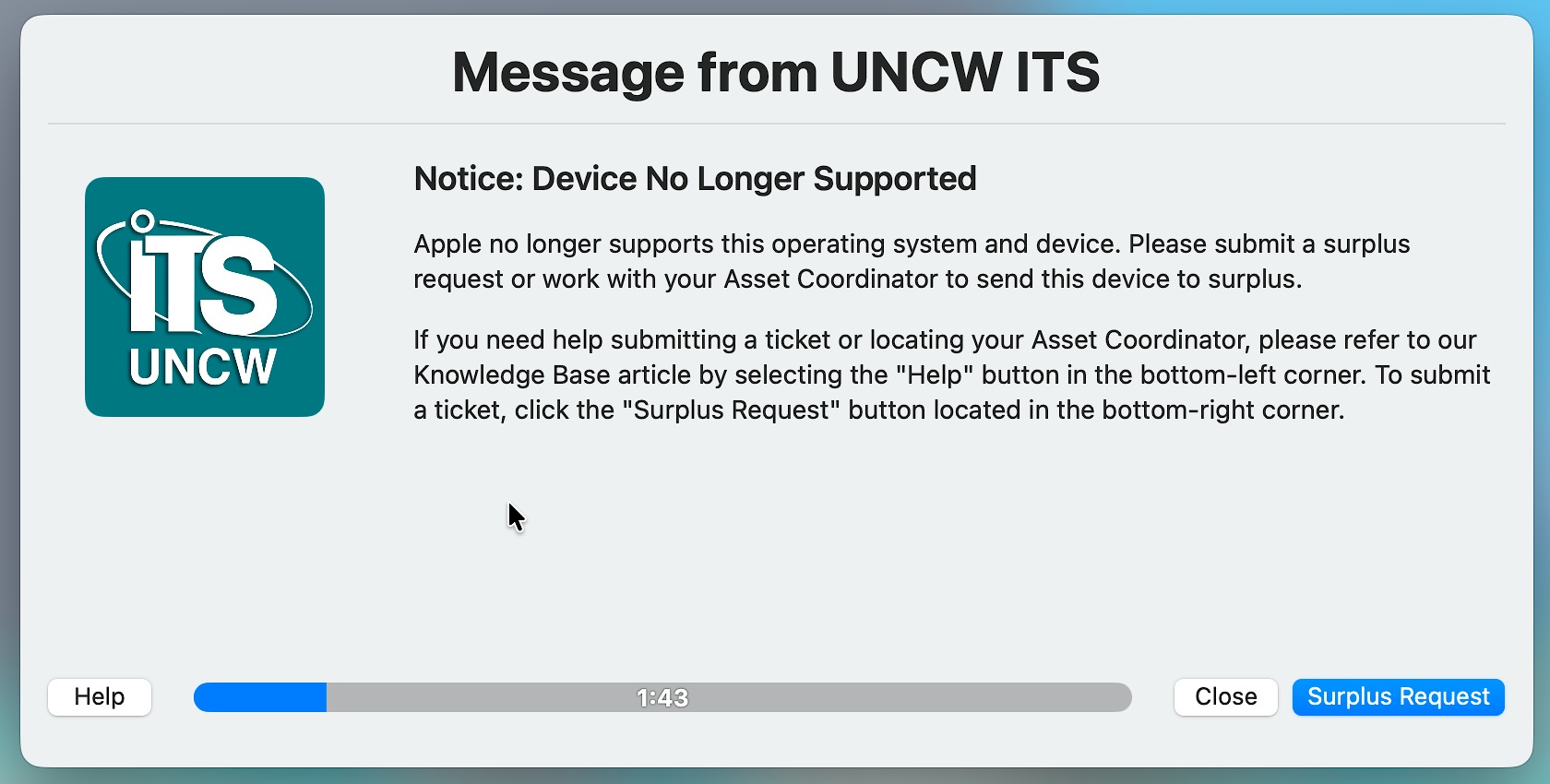
Key Takeaways
We are continuously working to improve the Mac experience at UNCW with updates like testing macOS Tahoe and launching Jamf Connect. Not to mention, our new pop-up notifications provide an easy way to manage unsupported devices with ease and access support. Stay tuned for more improvements and tools.
If you have any questions, please CHAT with TAC explore the myTAC portal or visit the Information Techology Services (ITS) site for additional resources.