Faculty
Faculty Guide For Using RegisterBlast
- Click on Settings on left side course menu placement.
- Click on course Navigation.
- Scroll to the bottom to view all of the disabled apps available in Canvas. Find Testing Center. Click on the three dots and then click Enable.
- Save the settings.
- The Testing Center widget will now appear in your canvas course on the left hand side with the other links to grades, assignments, modules, etc. You and your students can now access RegisterBlast directly through this link. As a professor this link will take you to the submissions page to create a submission for a make-up exam request.
- Click Submissions.
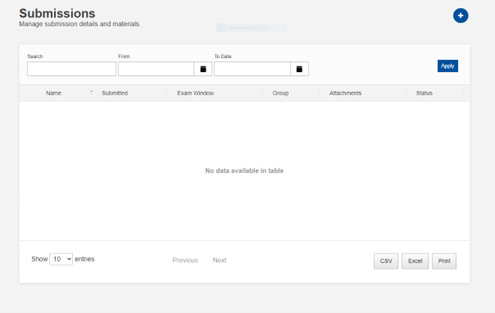
- Click + to create a new exam submission.
- Follow the prompts to enter your Exam Title along with additional questions regarding your exam.
- Next, you will set the exam due Dates and Time Allotted.
- The Exam Group determines which schedule the exam will attach to. This is mainly for Testing Center administrative use; please select the exam group that is listed(Make-Up Exam). If you do not see an Exam Group, contact the Testing Center. We may need to manually attach the default Group to you.
- These details will not be available for editing once submitted. Please contact the Testing Center for changes to your Exam Open Date, Close Date, and Time Allotted. Do not delete the submission and create a new one.
- Please enter the regular time allotted and do not include extra time.
- When selecting the Start and End date, please select a window that your student can take the exam. This is mainly used the for END date, or a deadline for the student to complete the make-up exam. The Start date can be as early as possible, including the date you submit the form. The date range must be at least 5 business days, to allow your student proper time to schedule their make-up exam.
- Next, you will have the option to upload the exam file or any supplemental files you would like the proctor to include when administering your exam. Click Choose File to upload the exam or supplemental file (If the exam is online or if the paper exam is not quite ready yet, you can skip this step or come back to upload later). Exam MUST be uploaded at least 48 hours before the student's scheduled make-up exam date. If you make any changes after uploading the exam, you can edit an exam or replace with a new upload in RegisterBlast.
- Choose your Exam Parameters. This is where the proctor will find the directions for the exam.
- These details can be edited at any time. Any changes you make to Exam Parameters will attach to all current and future appointments.
- Limit Eligible Takers. Here is where you select which students you would like to make the exam available to. You must select at least one student. If you have more than one retaking the same exam you can select as many students as necessary here as well. Students can be search by using their @uncw.edu email or by name.
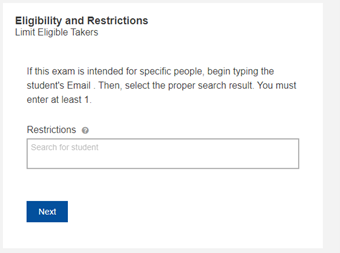
- Click on Submissions.
- Find the exam you would like to edit. Click the three dots icon on the left of the name to Edit. DO NOT DELETE AN EXISTING SUBMISSION! This will detach all appointments that students have already scheduled!
- You can no longer edit Dates and Time Allotted. Contact ctc@uncw.edu to change these fields. However, you can change or update any parameters for the exam as well as uploaded files.
- Click Submit.
Faculty can set how often they receive an email notification. Options include never, only on exam days, every weekday, every day, weekly, and monthly. Click on the Profile tab in the upper right corner to edit this setting.
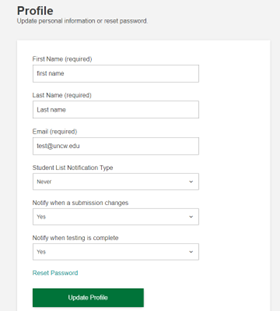
Students can schedule a make-up exam AFTER you submit the exam and add the student to the exam. Once that is completed students will receive an email instructing them to schedule by using the link in Canvas, provided you have enabled the RegisterBlast app for them. This link will take them directly into the scheduling questionnaire for RegisterBlast.
Click History. All of your student registrations will appear below. If you are looking for a specific student you can use the search function. This is where exams will be returned to you. For all paper exams, they will be scanned by Testing Center Staff and uploaded to RegisterBlast for you to access here.
FAQs for Faculty
Students are required to book their appointments days (48 hours) before the exam date. The reason some of your students received the “all times are full” message, is because they missed the deadline.
If any of your students tell you they were not able to book a seat and the deadline has not passed, please ask them to contact the CTC (CTC@uncw.edu)
Students will need to provide the following information:
- Course abbreviation and unique number
- Professor’s name
- Date and time requested for your exam appointment.
When requesting a make-up exam in RegisterBlast you will be prompted to submit your exam. If your exam is not ready at that time you can use any of the options below to submit a minimum of 48 hours prior to the selected make-up exam date by the student.
- Uploading to the Professor portal in RegisterBlast is one way to submit.
- You also have the option to email the exams to the CTC (CTC@uncw.edu)
- You may drop off materials in person at the CTC offices, Landing 5 Room 120.
- The exam can be picked up by the instructor in the CTC.
- If the exam is online (in Canvas), it will be automatically returned to the instructor
- If the instructor allows it, the student can return the exam to the instructor’s department office.
The Campus Testing Center is capable of printing your exams in color as you send them. CTC staff will only have difficulty if you send exams intended to be printed on oversized pages, such as 11” x 14”.
You can upload the materials in RegisterBlast and send an email directly to the CTC (preferred) or email the updated materials directly to the CTC (CTC@uncw.edu).
Email ctc@uncw.edu and our staff will send you a video walkthrough, faculty hand-out, and be able to answer any additional questions you may have.
Office Hours:
- 8 a.m. to Noon
- 1 to 5 p.m.
We are closed from noon to 1 p.m.
Testing Hours:
- 8:30 to 11:50 a.m.
- 1:30 to 4:30 p.m.
